EXPORTING StraboField PROJECT TO PC OR MAC
From time to time, it might be necessary or desirable to export a StraboField project from your
mobile device to a PC or Mac. You might want to keep a permanent offline copy of your projects' data,
or you might want to share a project with another user or a member of the Strabo development team.
Whatever the reason, the following steps should allow you to export a StraboField project to your PC or Mac.
FIRST, EXPORT PROJECT TO MOBILE DEVICE
- With the desired project and datasets active within StraboField, click on the upper-left Home menu and click "Upload, Backup & Export".
- Next, click "Backup project to device".
- Confirm or change the folder name you would like to export to. It is likely safe to keep the default value.
- Click "Backup" to export the folder to your device.
Now that the project has been exported to your mobile device, you will need to transfer this project
to your PC or Mac.
Transfer to Mac
- Unlock your mobile device.
- With a USB cable, connect your mobile device to your Mac.
- Open finder on your Mac. Click on your mobile device located under Locations in the left-side bar.
- You should now see a list of applications on your iOS mobile device. Click on the arrow to the left of StraboField.
- Drag and drop the "ProjectBackups" folder to any location on your Mac. (for example, the Desktop)
- Your exported StraboMobile2 project data will be located in the ProjectBackups folder.
- When you’re done, unplug the USB cable.
- Once the folder is on your local computer, it will be necessary to ZIP the folder in order to share the data with others.
Transfer to Windows using iTunes
- Make sure that you have installed iTunes.
- Unlock your mobile device.
- With a USB cable, connect your mobile device to your PC.
- Open iTunes, click the “Files” tab.
- Expand the StraboField application and click the ProjectBackups folder.
- Click “Sync” to transfer the ProjectBackups folder to your PC.
- Your exported StraboField project data will be located in the ProjectBackups folder.
- When you’re done, unplug the USB cable.
- Once the folder is on your local computer, it will be necessary to ZIP the folder in order to share the data with others.

 Funded by the National Science Foundation
Funded by the National Science Foundation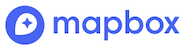 Maps provided by Mapbox
Maps provided by Mapbox EarthCube Partner
EarthCube Partner